Gtop – A Command Line Monitoring Dashboard for Linux
Gtop is a command line monitoring tool for Linux based operating systems. Most of the people working on various flavors of Linux are familiar with monitoring tools like top and htop. We can monitor the CPU usage, Memory usage, monitor processes consuming high resources and review system’s performance using these command line tools.
Today, we are going to introduce you all to a different command line tool named gtop, using which you can monitor packets transferring over a network, monitor disk usage, constantly check CPU consumption, observe memory and Swap usage, keep an eye on processes consuming high resources all together at one place, using one single command. On top of it gtop provides you with a handy real-time command line dashboard to monitor all these. Gtop is build up in Node.js and we need to install node and npm on our system before beginning the installation of gtop. Let’s begin the installation process of this handy tool.
Installation
As stated above, first we need to install Node.js and npm on our system. You can install the latest version of node and npm for various flavors of Linux by clicking here.
After installing node.js and npm on the system, we are good to proceed further.
Install gtop using one single command.
sudo npm install gtop -g
That’s all, successful execution of above command will install gtop on your system.
Let’s play with gtop
Execute command gtop on a Linux terminal and hit enter.
gtop
As you hit enter, if everything goes well you will be provided with a command line monitoring dashboard as listed below.
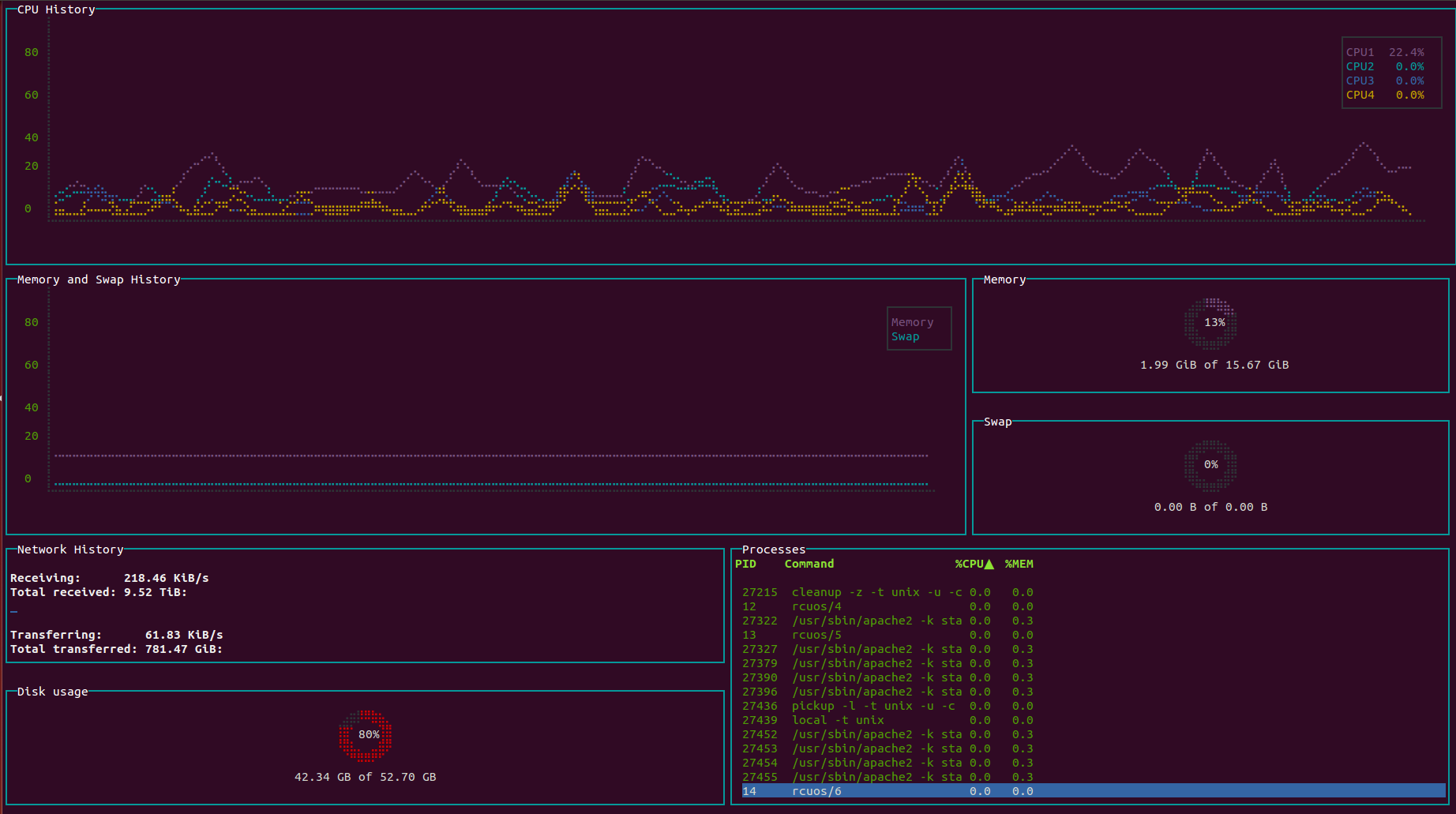
Yay, the output screen is based on real-time data collected from the system. We can also sort processes ID’s, Top CPU processes, and Top Memory processes using gtop.
We can sort the top CPU processes by typing “C“
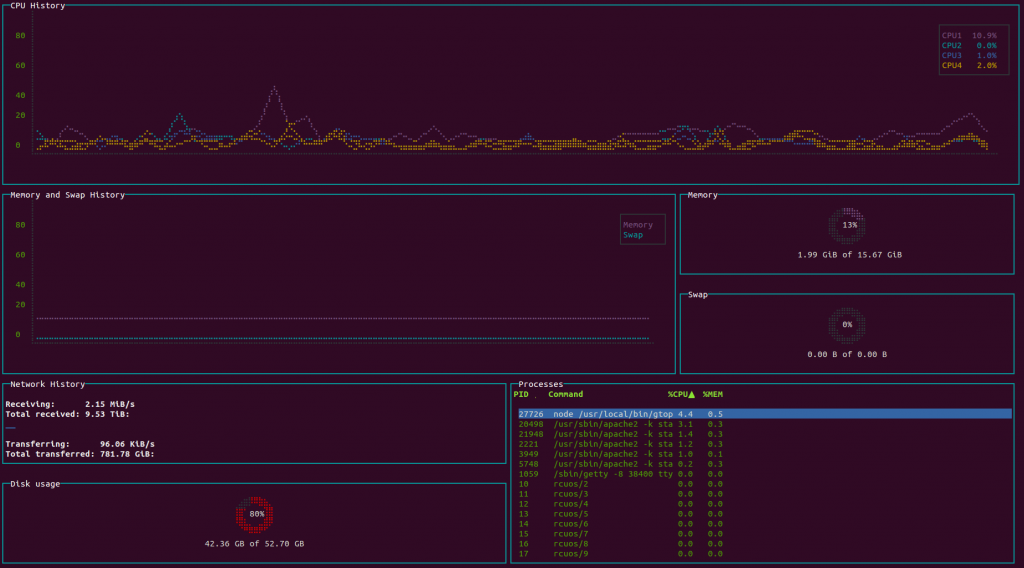
Sort the top Memory processes by typing “M”
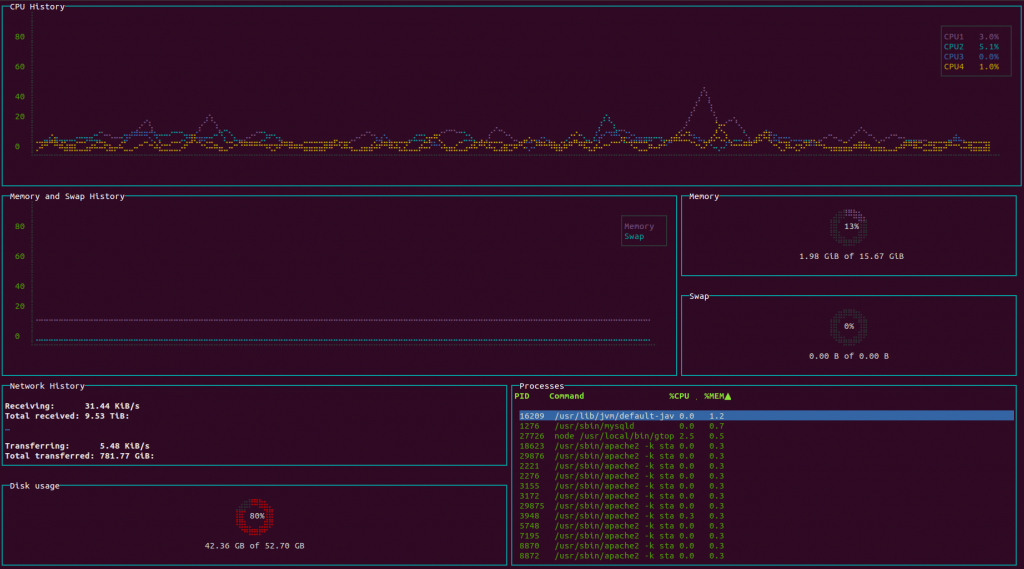
We can sort the PID of processes by typing “P”
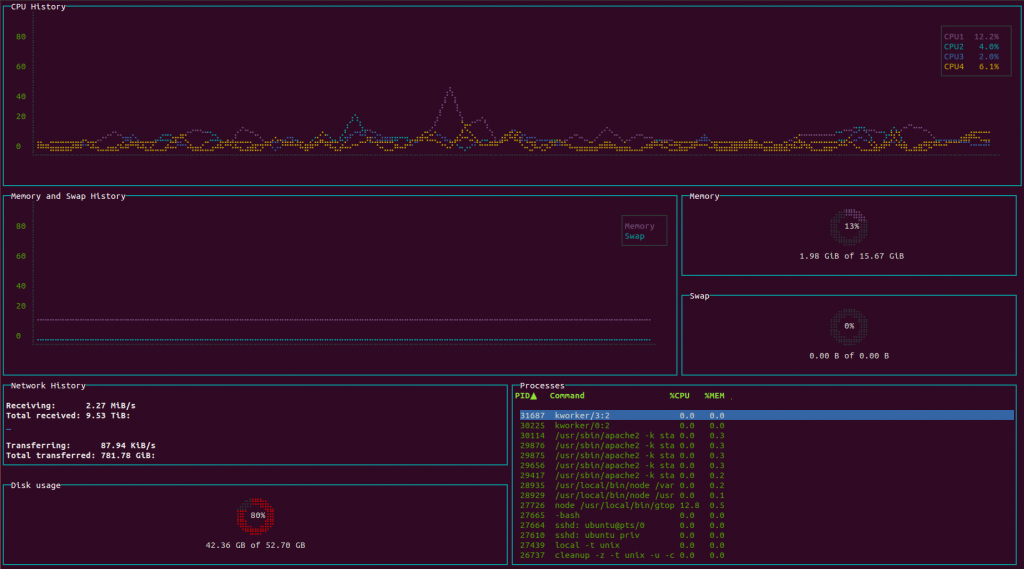
We want to bring this to notice that this tool can only be used for monitoring purpose. You cannot stop or kill any process using this.
In the end, we hope you guys will find this tutorial interesting. In our next tutorial, we will show you how to take the output of terminal to the web. Like and share the post if you find it useful. Stay tuned for next updates!
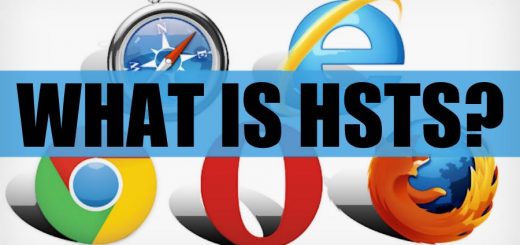
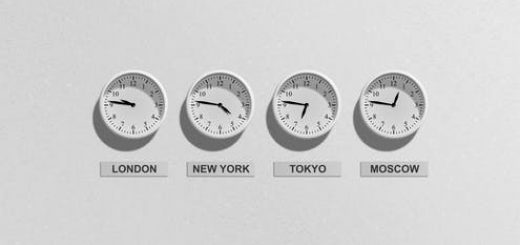

Recent Comments